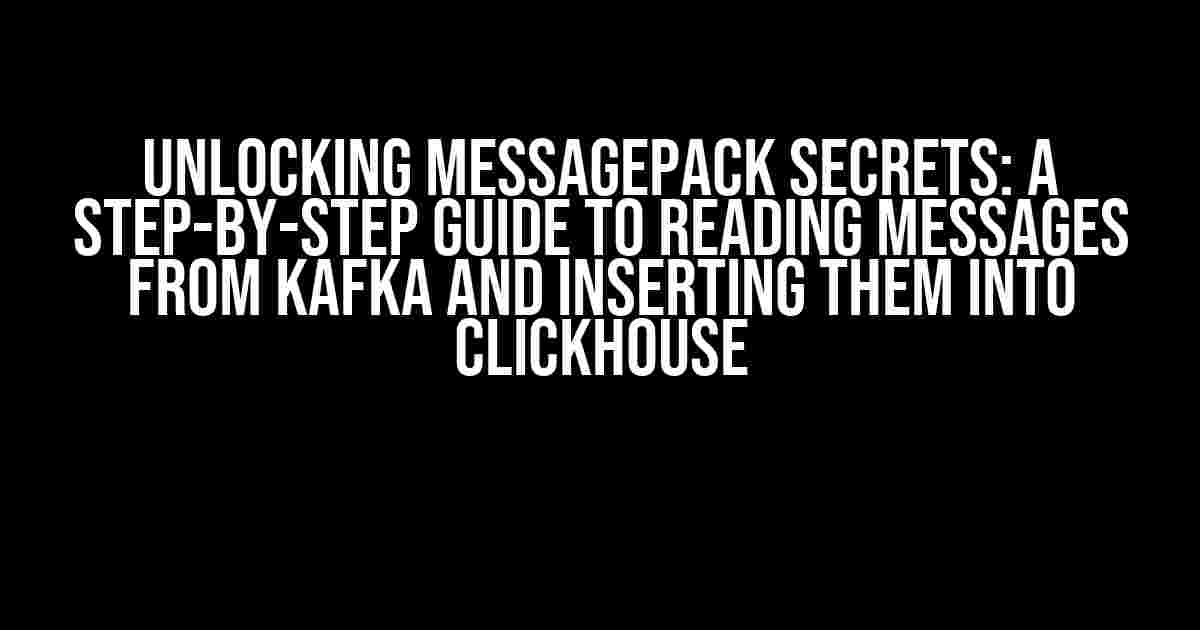Are you tired of dealing with inefficient data formats and struggling to integrate your Kafka and ClickHouse systems? Look no further! In this comprehensive guide, we’ll show you how to read messages in MessagePack format from Kafka and insert them into ClickHouse, unlocking the full potential of your data pipelines. Buckle up, because we’re about to dive into the world of MessagePack and explore its wonders!
What is MessagePack?
Before we dive into the tutorial, let’s take a quick look at what MessagePack is and why it’s an excellent choice for data serialization. MessagePack is a binary-based, lightweight, and efficient data format that allows for fast and compact serialization of data structures. It’s often compared to JSON, but with several key advantages:
- Faster serialization and deserialization
- Smaller payload size
- Better support for binary data
- Native support for multiple programming languages
These benefits make MessagePack an ideal choice for high-performance data processing and storage systems like Kafka and ClickHouse.
Setting Up Kafka and ClickHouse
Before we start reading MessagePack messages from Kafka and inserting them into ClickHouse, let’s ensure we have our systems set up and ready to roll. Follow these steps to get started:
Kafka Setup
Install and configure a Kafka cluster with at least one broker node. You can use the official Kafka documentation for guidance.
Create a new topic with the following command:
kafka-topics --create --bootstrap-server localhost:9092 --replication-factor 1 --partitions 1 my_messagepack_topicClickHouse Setup
Install and configure a ClickHouse server. You can use the official ClickHouse documentation for guidance.
Create a new database and table with the following SQL statement:
CREATE DATABASE my_database;
CREATE TABLE my_table (
id UInt64,
data String
) ENGINE = MergeTree() PARTITION BY id ORDER BY id;Producing MessagePack Messages to Kafka
Now that our systems are set up, let’s produce some MessagePack messages to Kafka. We’ll use the `kafkacat` command-line tool to produce messages to our `my_messagepack_topic` topic.
First, install `kafkacat` using your favorite package manager:
brew install kafkacatNext, produce a MessagePack message to Kafka with the following command:
echo "{'id': 1, 'data': 'Hello, World!'}" | msgpack -e - | kafkacat -b localhost:9092 -t my_messagepack_topic -PThis command uses `msgpack` to encode the JSON data into a MessagePack binary format and then pipes it to `kafkacat`, which produces the message to our Kafka topic.
Reading MessagePack Messages from Kafka with Python
Now that we have MessagePack messages produced to Kafka, let’s read them using Python. We’ll use the `kafka-python` library to consume messages from our topic and the `msgpack` library to deserialize the MessagePack binary data.
Install the required libraries using pip:
pip install kafka-python msgpackCreate a new Python script with the following code:
import kafka
import msgpack
# Kafka consumer configuration
consumer = kafka.KafkaConsumer('my_messagepack_topic', bootstrap_servers='localhost:9092', group_id='my_group')
# Consume messages from Kafka
for message in consumer:
# Deserialize MessagePack binary data
unpacker = msgpack.Unpacker(message.value)
data = list(upacker)[0]
# Print the deserialized data
print(f"Received message: {data}")
This script consumes messages from our `my_messagepack_topic` topic, deserializes the MessagePack binary data using `msgpack`, and prints the deserialized data to the console.
Inserting Data into ClickHouse with Python
Now that we’ve read the MessagePack messages from Kafka, let’s insert the data into ClickHouse using Python. We’ll use the `clickhouse-driver` library to connect to our ClickHouse server and execute SQL statements.
Install the required library using pip:
pip install clickhouse-driverModify our Python script to insert the deserialized data into ClickHouse:
import kafka
import msgpack
from clickhouse_driver import Client
# Kafka consumer configuration
consumer = kafka.KafkaConsumer('my_messagepack_topic', bootstrap_servers='localhost:9092', group_id='my_group')
# ClickHouse client configuration
clickhouse_client = Client(host='localhost', port=9000, database='my_database')
# Consume messages from Kafka
for message in consumer:
# Deserialize MessagePack binary data
unpacker = msgpack.Unpacker(message.value)
data = list(upacker)[0]
# Insert data into ClickHouse
clickhouse_client.execute('INSERT INTO my_table (id, data) VALUES', [(data['id'], data['data'])])
# Commit the transaction
clickhouse_client.commit()
This modified script inserts the deserialized data into our `my_table` table in ClickHouse, allowing us to store and query the data efficiently.
Conclusion
In this comprehensive guide, we’ve shown you how to read MessagePack messages from Kafka and insert them into ClickHouse using Python. By leveraging the efficiency of MessagePack and the power of Kafka and ClickHouse, you can unlock new possibilities for your data pipelines and analytics systems. Remember to optimize your system configurations and fine-tune your data processing workflows to achieve the best performance.
| Kafka Topic | MessagePack Message | ClickHouse Table |
|---|---|---|
| my_messagepack_topic | {‘id’: 1, ‘data’: ‘Hello, World!’} | my_table (id, data) |
Happy message packing, and until next time, stay curious and keep on learning!
References:
- MessagePack documentation: https://msgpack.org/
- Kafka documentation: https://kafka.apache.org/documentation/
- ClickHouse documentation: https://clickhouse.com/docs/en/
Frequently Asked Question
Get ready to dive into the world of MessagePack and ClickHouse!
What is MessagePack and why do I need it?
MessagePack is a binary-based efficient object serialization library that allows you to serialize and deserialize data in a compact binary format. You need MessagePack because it’s a great way to compress and optimize data for efficient transmission and storage. In this case, you’re using it to read messages from Kafka, so you need to deserialize the MessagePack format to access the data!
How do I read MessagePack messages from Kafka?
You can use a Kafka consumer with a MessagePack deserializer to read the messages from Kafka. You can use a library like `kafka-python` or `confluent-kafka` in Python, which supports MessagePack deserialization out-of-the-box. Simply create a Kafka consumer with the MessagePack deserializer, subscribe to the topic, and start consuming messages!
What is ClickHouse and why do I want to insert data into it?
ClickHouse is a column-store database management system for analytics, designed for big data and high-performance queries. You want to insert data into ClickHouse because it’s an amazing tool for data analysis and reporting. With ClickHouse, you can store and query massive amounts of data in a highly efficient and scalable way!
How do I insert data from MessagePack messages into ClickHouse?
After deserializing the MessagePack messages from Kafka, you can use a ClickHouse client library like `clickhouse-driver` in Python to connect to your ClickHouse instance and insert the data. You can use the ClickHouse `INSERT INTO` statement to insert the data into a table, and because ClickHouse is column-store, you can define the table schema to match your data structure!
What are some best practices for handling large volumes of data in ClickHouse?
When handling large volumes of data in ClickHouse, make sure to use efficient data types, optimize your table schema, and use partitioning and clustering to distribute the data across multiple nodes. Also, consider using ClickHouse’s built-in support for distributed queries and aggregation to speed up your analytics. And don’t forget to monitor your ClickHouse instance for performance and optimization opportunities!